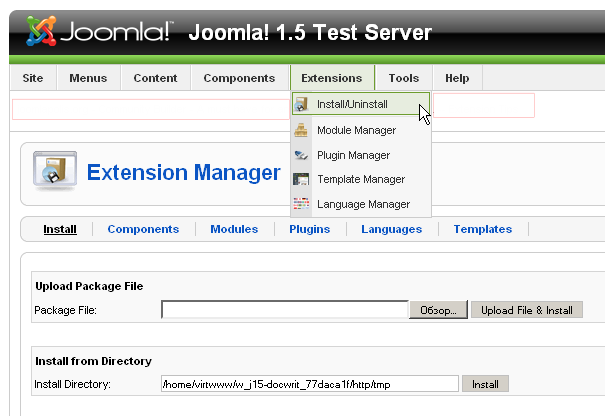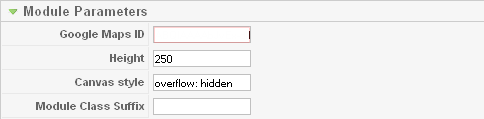|
One of the common tasks when developing commercial sites is placing the map with your office location in the site's Contacts section.
There are a number of Joomla! extensions to acheive this. These are, for instance, plugins to place Google Map on page directly or using special tags in the description text. Still all of these extensions have certain limitations, ones placing the map in particular place on page, and the others requireing to manually set the location to display.
DW Contact Map is free of all these flaws. It is a Joomla! module, which lets you place Google Map in any position on your web page. This extension requires a little affort to get up and running.
Purpose
DW Contact Map is Joomla! module to display Google Map on Joomla! contact detail pages.  DW Contact Map is Joomla! module to display Google Map on Joomla! contact detail pages. 
Requirements
-
CMS Joomla! 1.5 or later
-
Google Maps API key
-
JavaScript-enabled browser
Installation
DW Contact Map is a standard Joomla! 1.5 module installation package.
To install the module please follow the steps below.
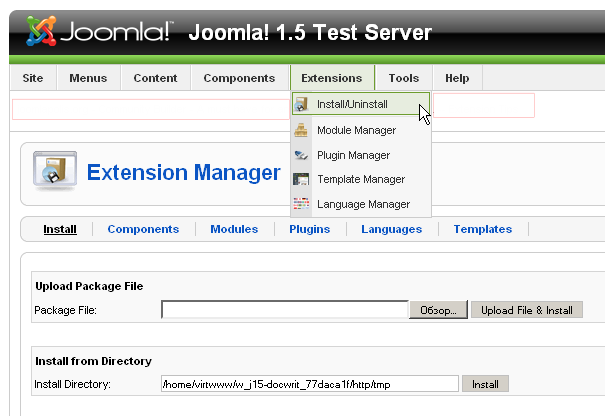
-
Get Google Maps API key on Google web site
-
Download the latest DW Contact Map module installation package from Joomla! Extensions section
-
Install the module following the standard Joomla! installation procedure (Extensions — Install/uninstall administrator menu)
Google Map settings
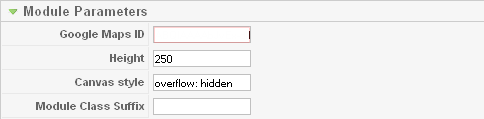
-
Google Maps ID. Enter Google Maps API key provided by Google.
-
Height. Enter the height (in pixels) for the container block to display Google Map.
-
Canvas style. Enter CSS styles for the container block to display Google Map.
-
Module Class Suffix. The string appended to the class class HTML-tag parameter for the module container block. Use this to set custom styling for DW Contact Map modul in your Joomla! template CSS file.

-
Caching. The module caching mode
-
Use Global. Cache the module contents when caching is enabled Joomla! global settings
-
No Caching. Do not cache the module contents even if caching is enabled in Joomla! global settings
-
Cache Time. The time to hold the module contents in cache
See Also
|


 Google Map in Joomla! Contacts
Google Map in Joomla! Contacts DW Contact Map is Joomla! module to display Google Map on Joomla! contact detail pages.
DW Contact Map is Joomla! module to display Google Map on Joomla! contact detail pages.